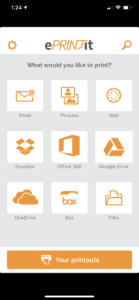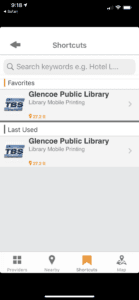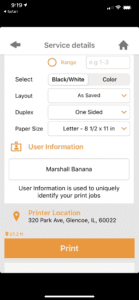No printer at home? No problem! You can queue up prints from your personal computer or mobile device and print them out at the library! Simply follow the instructions below.
Queued prints must be printed within 48 hours of submission. The first three pages printed are free, after which there is a charge of 10¢/page for black & white, 25¢/page for color.

- Visit our wireless printing page.
- Drag and drop the file(s) you would like to print into the orange window. You can set print options for each.
- Enter your library card number or a unique username.
- If you would like a confirmation text or receipt, enter your phone number and/or email address. Click “Submit” to add your file to the print queue.
- At the library, enter your username or library card number into the print release station to retrieve your queued prints. If using your library card number, you can scan your card’s barcode instead of manually typing in the number.
- Pay for your prints at the circulation desk. Minus the first three pages, which are free of charge, black & white prints are $0.10/page, color prints $0.25/page.
- Download the Public Print Locations app from the Apple App Store or Google Play. (Please note that this is different from the “ePRINTit Mobile” app offered by the same company.)
- Choose the location of the file you want to print from the options on the main menu.
![]()
- The app will ask you for permission to access the account/folder where the file is stored (your phone’s photo library or your cloud storage account, for example). In the case of a cloud storage service (Google Drive, DropBox, Box, OneDrive), you will be prompted to sign in to those services, so have your login info for those available.
- Select the file(s) you would like to print, then press “Next.”
- On the next screen, press the “Nearby” icon at the bottom of the screen, and then select “Glencoe Public Library” from the list. If you have allowed the app to use your location (it asks when you first start it, the list will sort by proximity. You can also bookmark Glencoe Public Library and then access it from the “shortcuts” section on subsequent uses.
![]()
- Set your print options, then enter either your library card number or a unique username. Tap the orange “Print” button to proceed.
![]()
- At the library, enter your username or library card number into the print release station to retrieve your queued prints. If using your library card number, you can scan your card’s barcode instead of manually typing in the number.
- Pay for your prints at the circulation desk. Minus the first three pages, which are free of charge, black & white prints are $0.10/page, color prints $0.25/page.